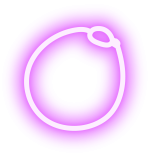A beginner’s guide to setup, sending and receiving, buying and selling bitcoin with Edge Wallet
What is Edge Wallet?
Based in San Diego, CA and founded in 2014 as Airbitz by Paul Puey and William Swanson, Airbitz rebranded to Edge in 2017. Edge Wallet has become a popular option for mobile wallets. Supporting 30 wallets and the ability to add Ethereum based wallets, Edge users can also buy bitcoin and other cryptocurrencies through the mobile app.
How to install Edge Wallet
Edge is available for both Android and iOS devices. After installing Edge on your phone or tablet, create your user name and password, set a four-digit PIN, and do a quick account review and confirmation, and you are done.
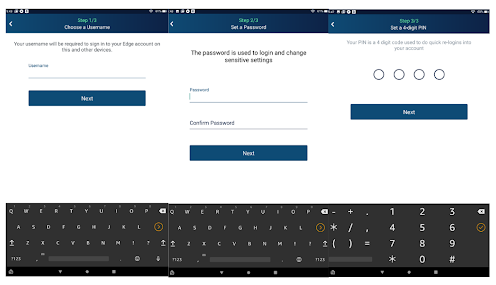
Finally, be sure to set up 2-Factor Security and password recovery in the setting section of the Edge app. After setting security features, you are ready to go.
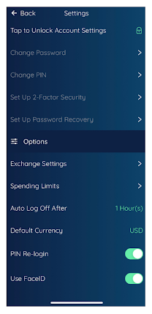
Sending & Receiving
Next, we’re going to look at how to send and receive to your new Edge Wallet. Bitcoin, Bitcoin Cash, and Ethereum come enabled on Edge Wallet by default, more wallets can be added, but we will focus on bitcoin for this article.
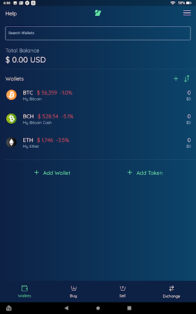
Let’s say the bitcoin you purchased was via Coinbase.com (either its website or app), and you want to send it to Edge. Log into Coinbase.com or the Coinbase app and go to your bitcoin wallet. Some may find sending between mobile wallets is more manageable than desktop to mobile wallets but see what works for you. Go to the Edge Wallet app, copy your bitcoin address and paste the address on Coinbase, select send now and enter your two-factor authentication (which you should have already set up).
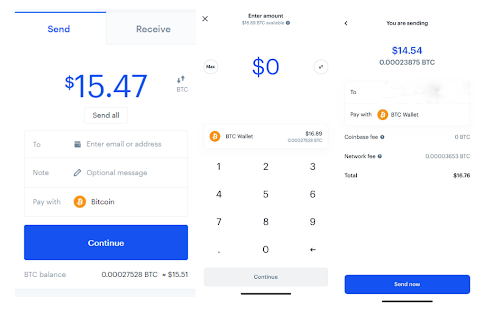
Once Coinbase shows the bitcoin successfully sent, you can close Coinbase and wait for the funds to show in your Edge bitcoin wallet.
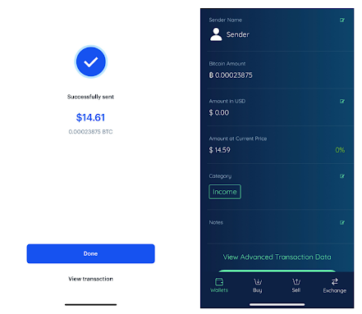
Buying Bitcoin on Edge Wallet
Edge users can also buy bitcoin directly through the Edge app. You will see the option to Buy, Sell, and Exchange at the bottom of the screen. You can also access this area by clicking the three lines in the top right corner of the display.
For this article, we will be focusing on customers based in the United States. Edge gives US-based users a variety of options to choose from:
ACH Bank Transfer by Wyre
Credit and Debit Card by Simplex
Credit Card by MoonPay (for Android users)
Cash and Debit Card by LibertyX
Apple Pay and Credit Card (for iOS users) by MoonPay
Note: These services are not provided by Edge but by partner providers, which may require their KYC and account information. Once done with KYC and you’ve set up your funding account, any crypto bought through these services will be deposited in your Edge wallet.
Selling Bitcoin on Edge
Edge users can also sell their crypto assets through the Edge Wallet; options include:
ACH Bank Transfer by Wyre
Cash by Bitaccess
Gift Cards by Bitrefill
Again, these services are not provided by Edge but by partner providers; check each provider for the KYC and information they require before using these services.
Read: Storing Bitcoin and Crypto
Other Features
Edge offers a wide range of services, all built into the Edge app, most importantly, the ability to access the private keys. To see the wallet’s private keys, swipe left or right on the wallet, for this example, bitcoin, and select the blue field with the three dots.
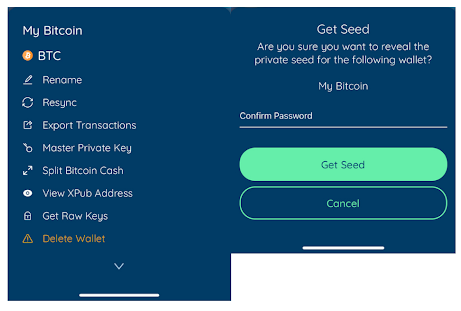
Remember, write down your private key/seed phrase and keep it in a safe place, do not take a screenshot with your phone. Keeping your bitcoin safe is your responsibility, and Edge is a great tool to manage your digital assets safely.