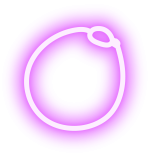A beginner’s step-by-step guide to setting up a Daedalus wallet and staking Cardano, also known as the cryptocurrency ADA
In this week’s article, we are going to look at how to stake Cardano (ADA) with Daedalus Wallet. This week’s article is in relation to a video Wendy shared on TikTok:
@cryptowendyo #duet with @macklorden follow Mack he knows about the #ada ecosystem, I just trade/hold #cardano #SpotlightAPI #cardano #cardanoarmy #cryptotok
♬ Front To Back (Bassnectar Remix) – Buku
Before we begin, it’s essential to understand that the ADA you are staking does not leave your wallet and is not given to someone else. You are free to send it or sell it as you see fit but to receive rewards, the staked ADA must remain in your wallet.
Go to the official Cardano website and select individuals. From the drop-down, choose the wallet you plan to use; we will use the Daedalus Wallet for this article. Daedalus is available for macOS, Linux, and Windows. There is currently no mobile Daedalus wallet.
Related: A Beginner’s Guide to Setting up a Yoroi Wallet for Cardano
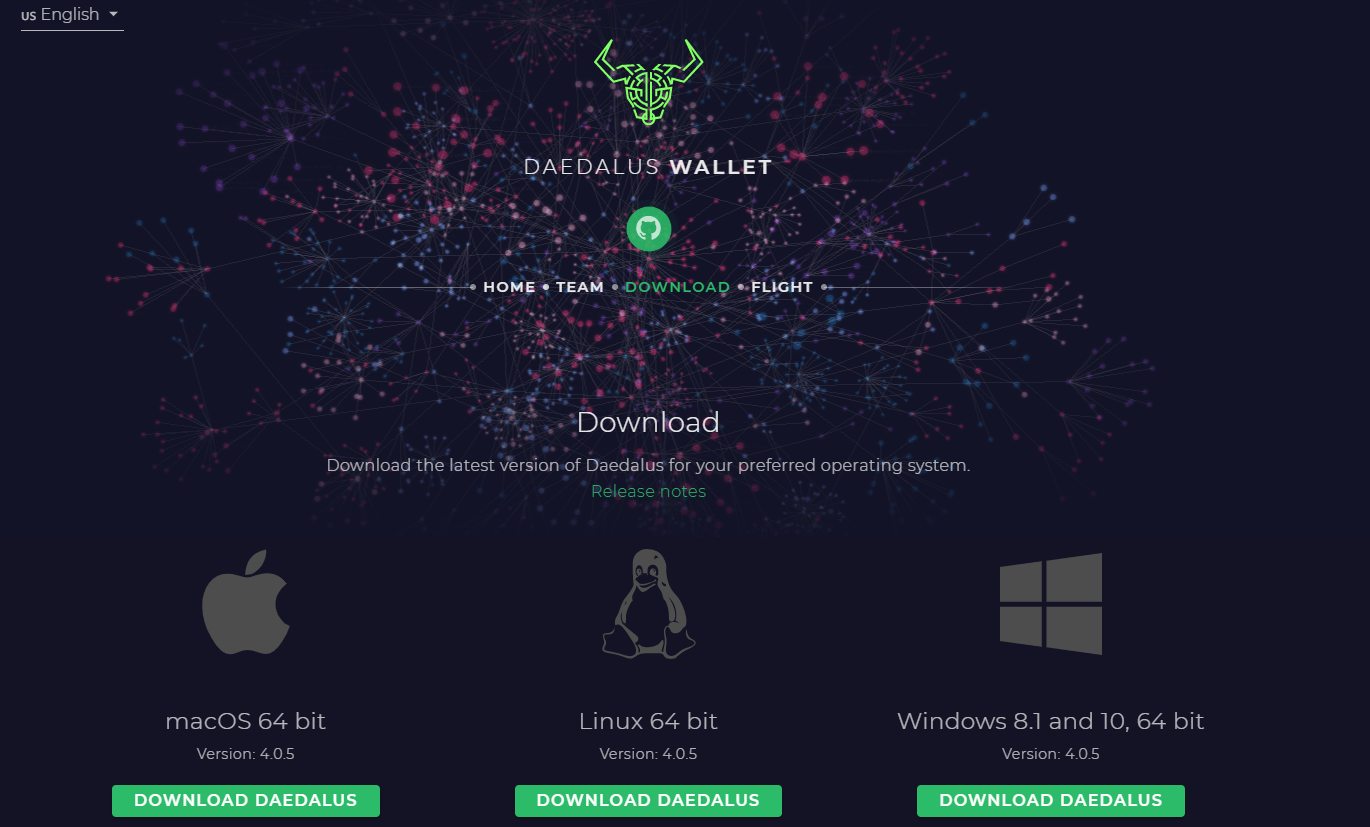
After downloading the desktop Daedalus wallet, agree to the Terms of Service, check “I agree,” and select continue. Once the wallet connects to the Cardano network, you will have the option to Create, Pair, Restore, or Import a wallet. Let’s create a wallet.
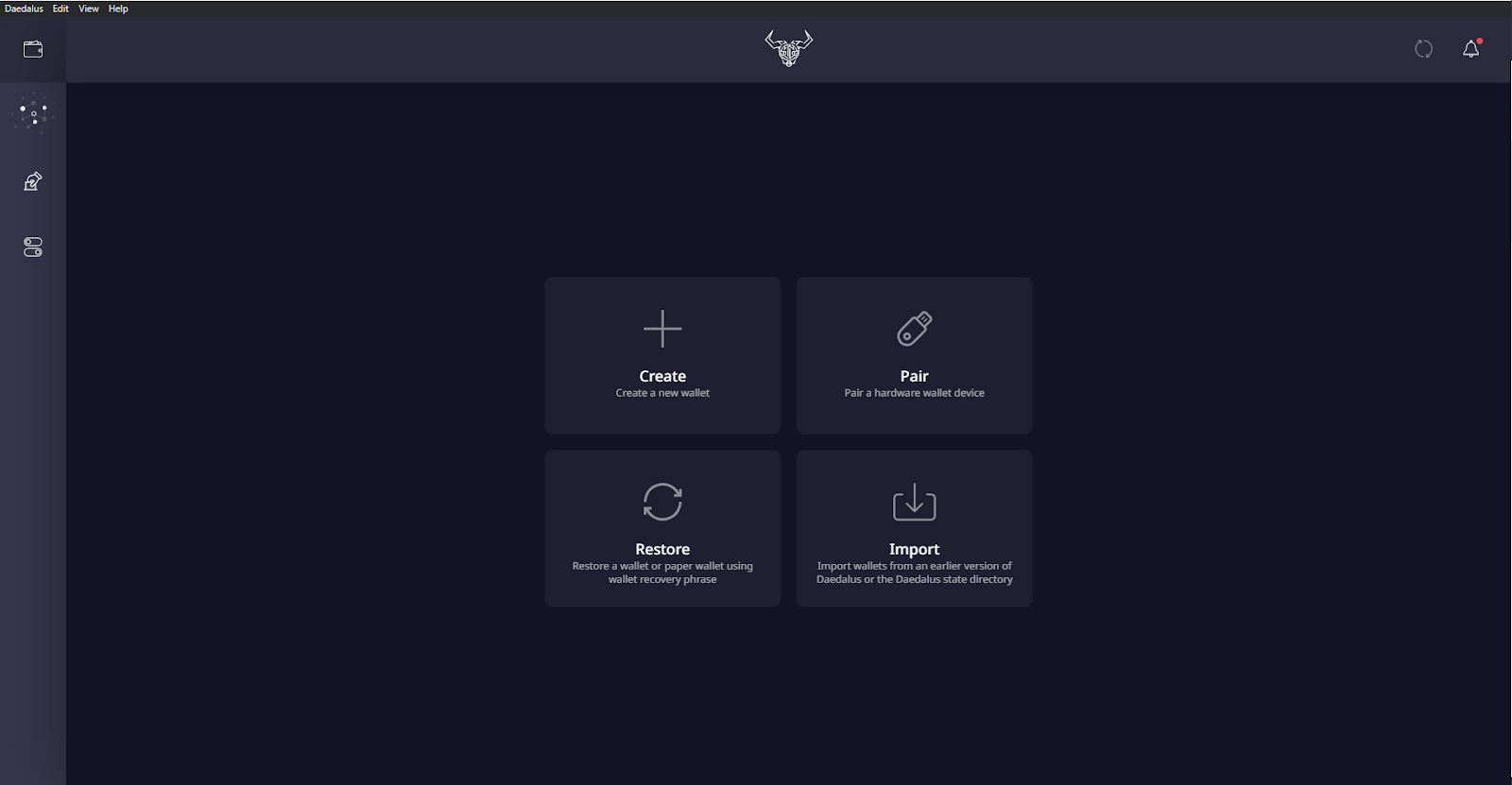
Give your new wallet a name and password with a minimum of 10 characters. Select “Create Shelley wallet.”
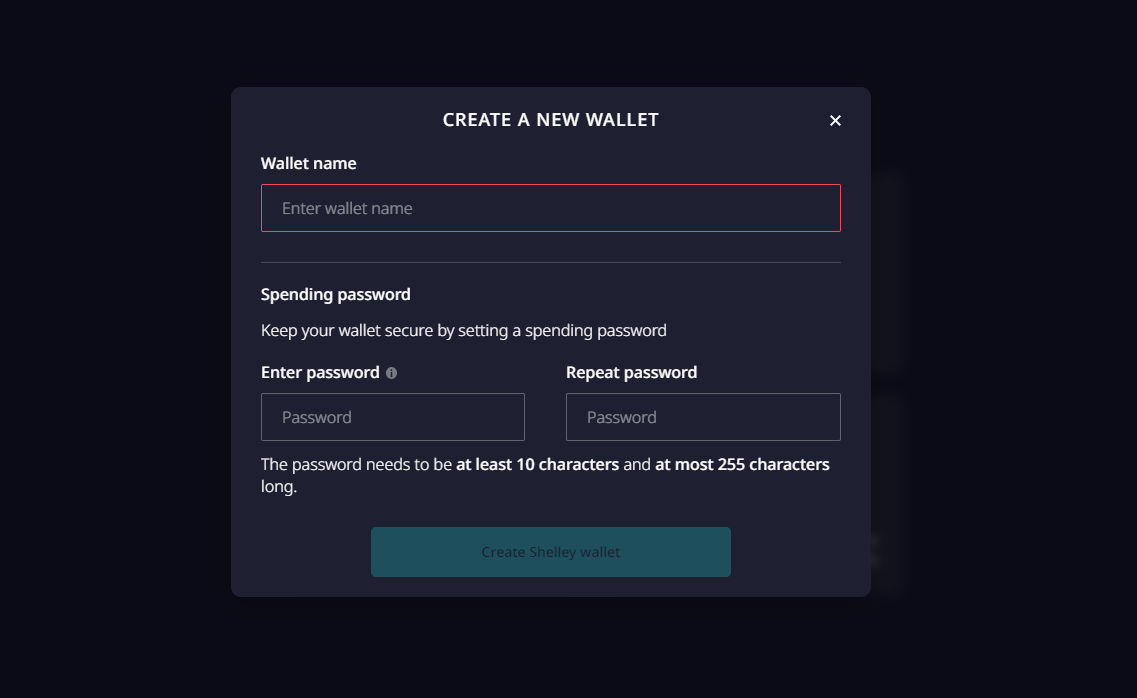
Next, record your recovery phrase (remember to keep the recovery phrase in a safe place). Now, the Daedalus Wallet will begin syncing to the Cardano blockchain.
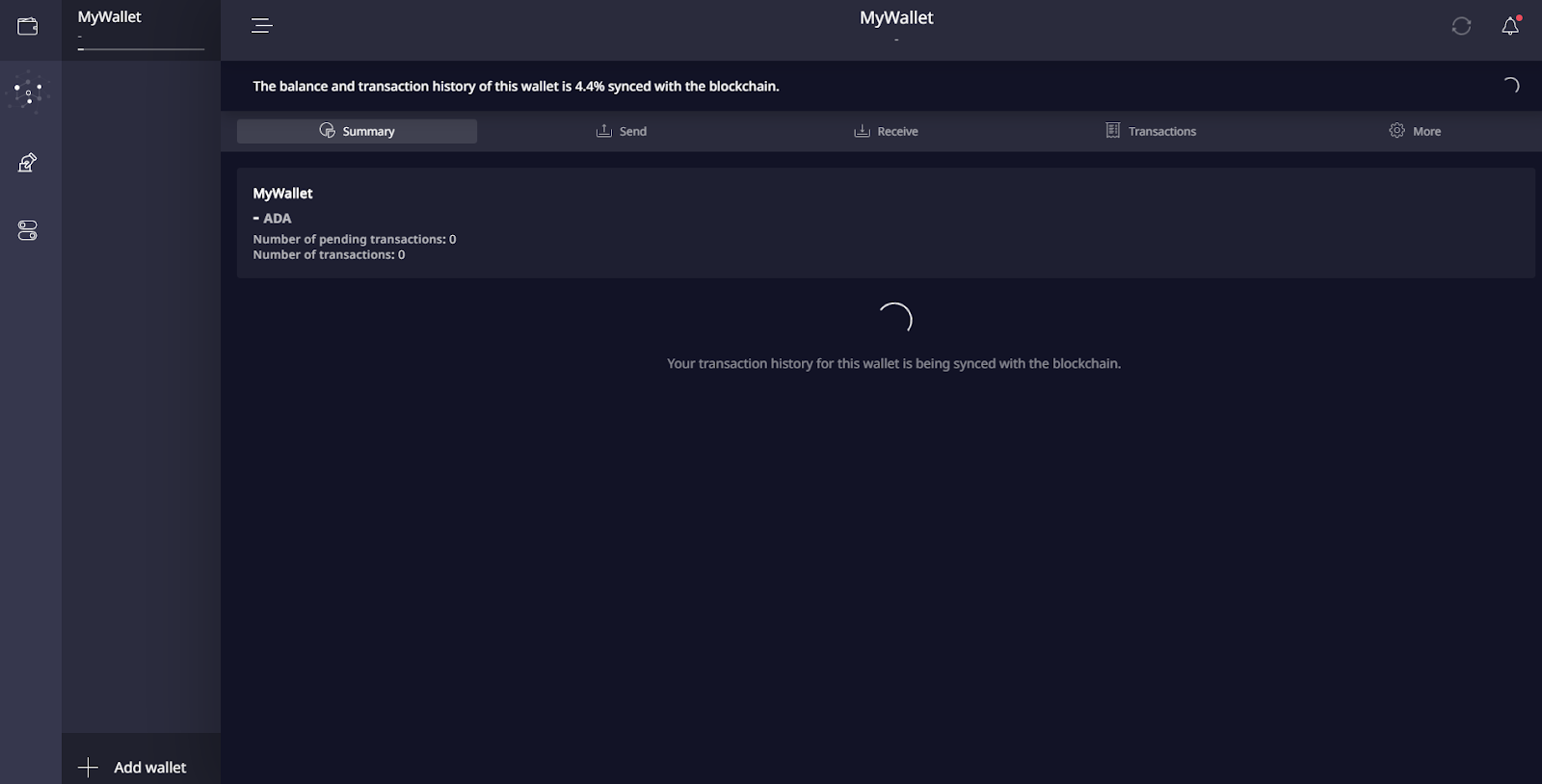
After your wallet syncs to the Cardano blockchain, you’ll see the wallet you created and can then send ADA to your wallet.
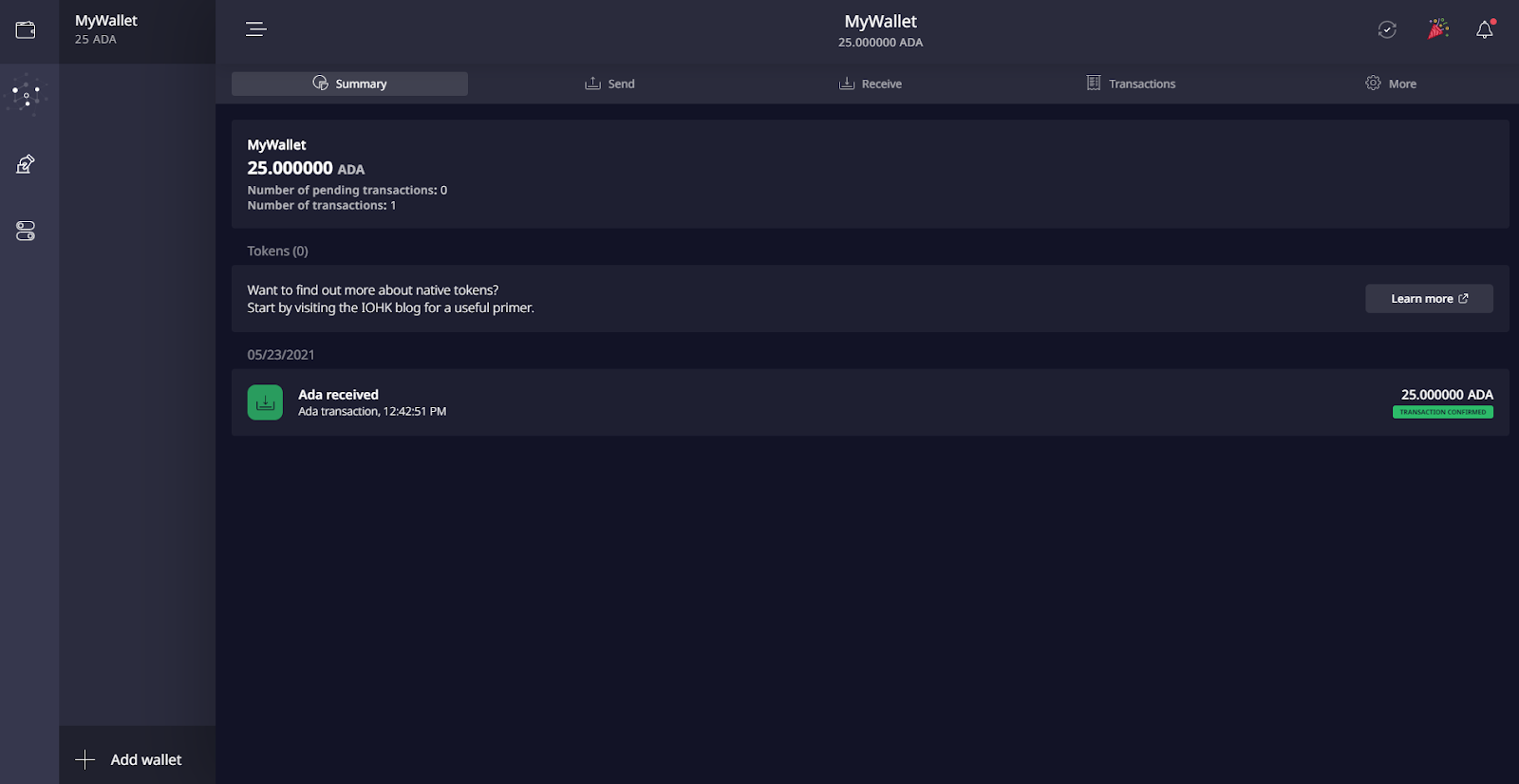
On the left-hand side of Daedalus, choose the second icon below your wallet, here you will find: Delegation center, Stake pools, Rewards, and Info.
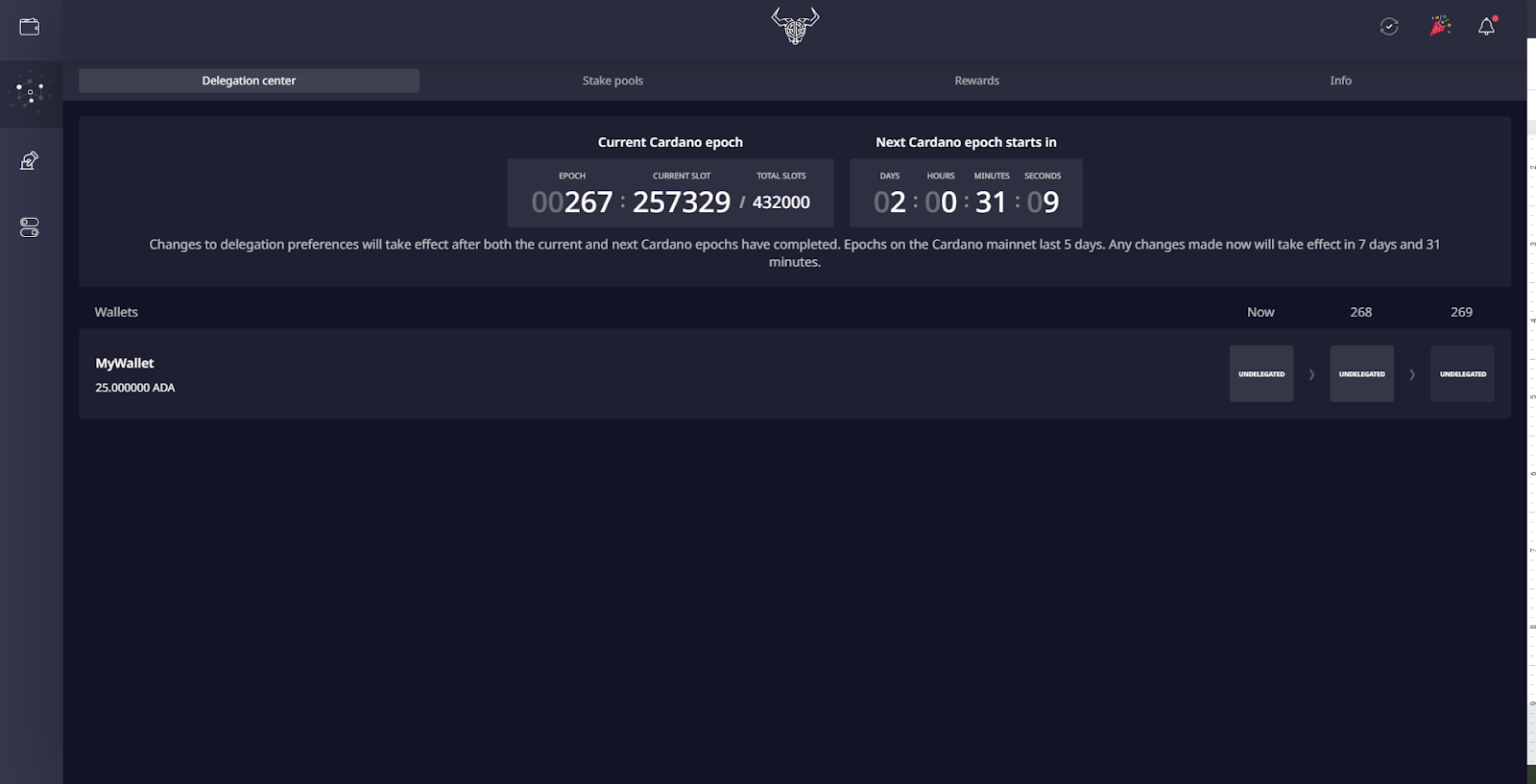
You have two options to delegate your ADA to a pool, through the Delegation center tab or the Stake pool tab. Check the counter to determine when your delegation will take place. At the time this article was uploaded, the next delegation would take place at the 269th epoch.
Related: Yield Farming vs Staking
Select delegate under the 269 block that reads “undelegated” and select delegate.The next screen you will see will tell you how to configure delegation preferences for your wallet.
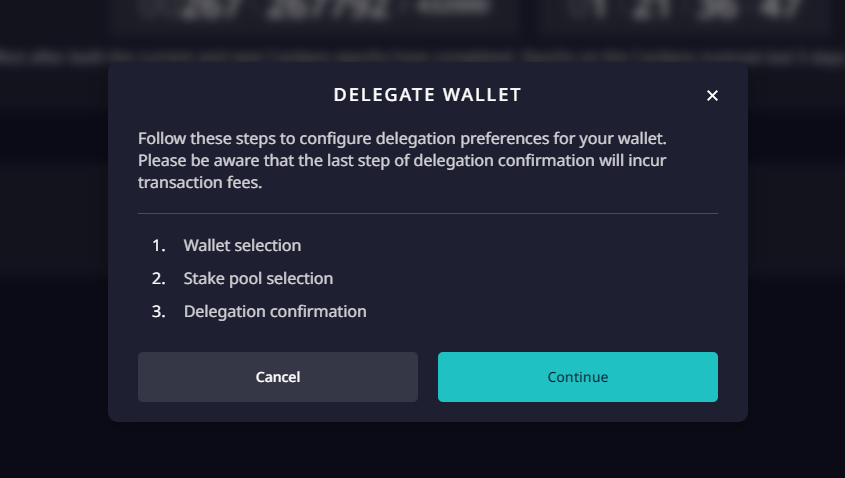
Going to the Stake pools tab is another option, showing the various pools available for staking.
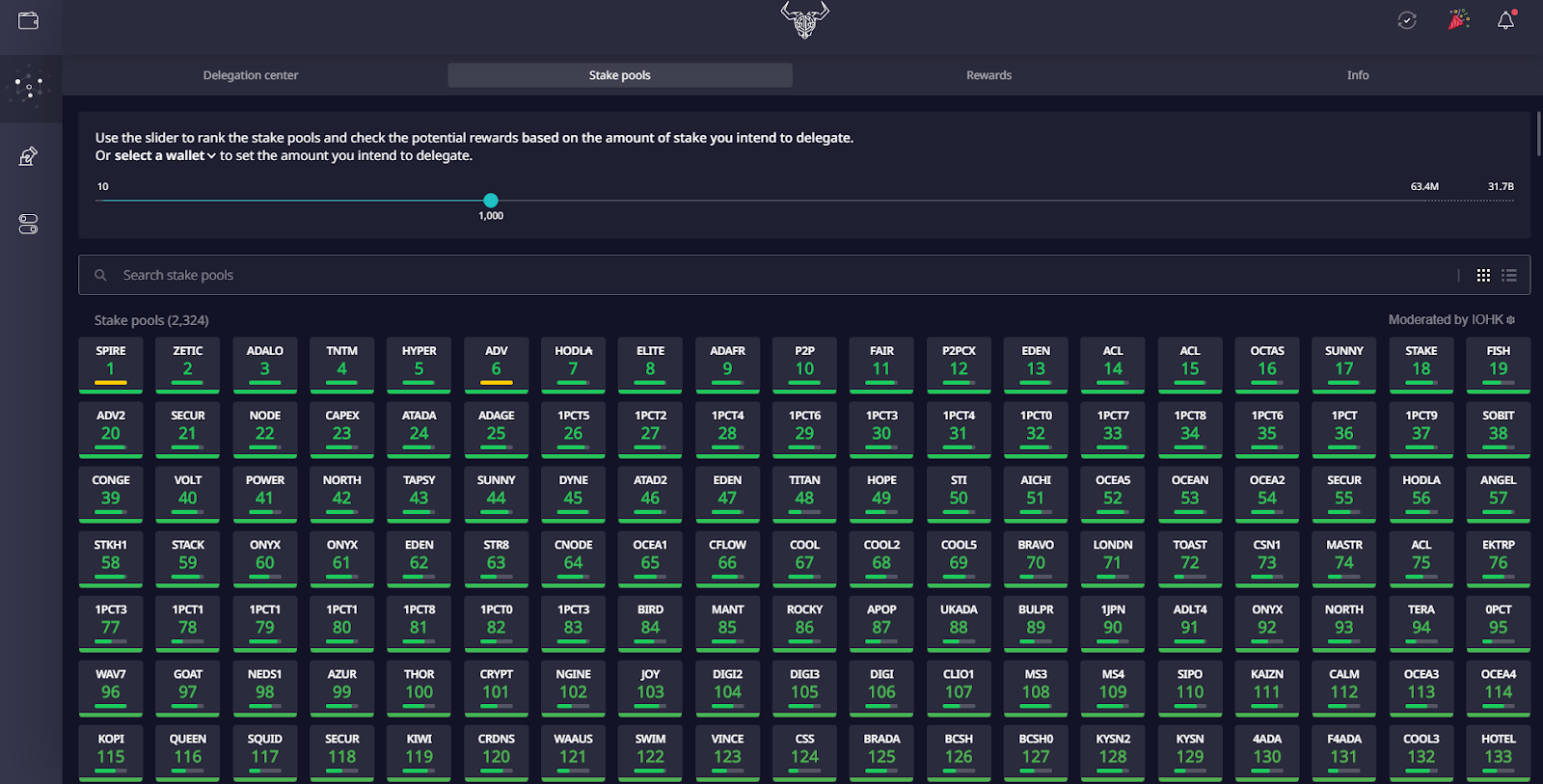
On the Stake pools tab you can also use the slider to rank the stake pools and check the potential rewards based on the amount you intend to delegate or stake. Click on one of the stake pools and you are show the breakdown of that pool.
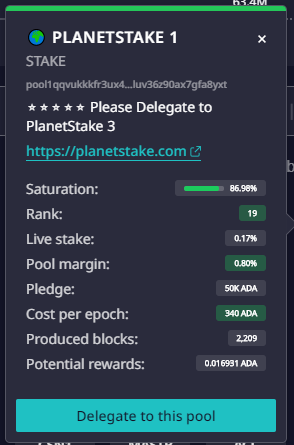
Hover over each line: Saturation, Rank, Live stake, Pool margin, Pledge, Cost per epoch, Produced blocks, Potential rewards to find out more about each one. Select “Delegate to this pool,” and you’ll be retaken to the configure delegation preferences for your wallet screen. Select continue.
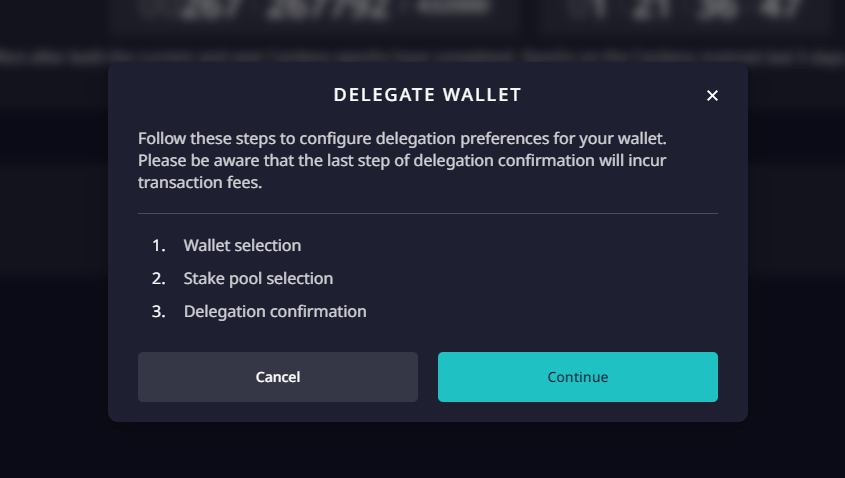
Go through the steps to set up delegation; the wallet you use will need a minimum of 10 ADA for delegation to be an option.
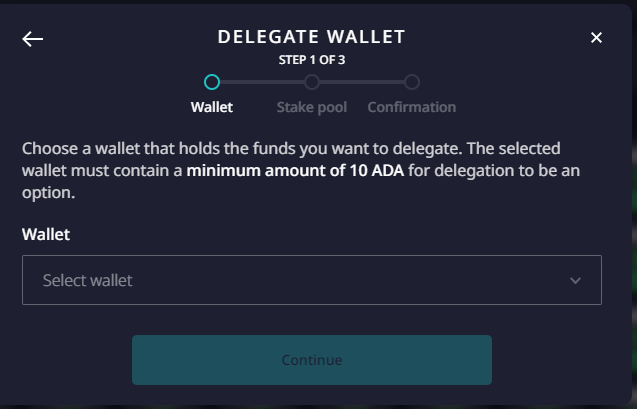
Related: Proof of Work vs Proof of Stake
After selecting your wallet, choose a stake pool; if you already choose one, it will appear at the top of the screen. Select continue.
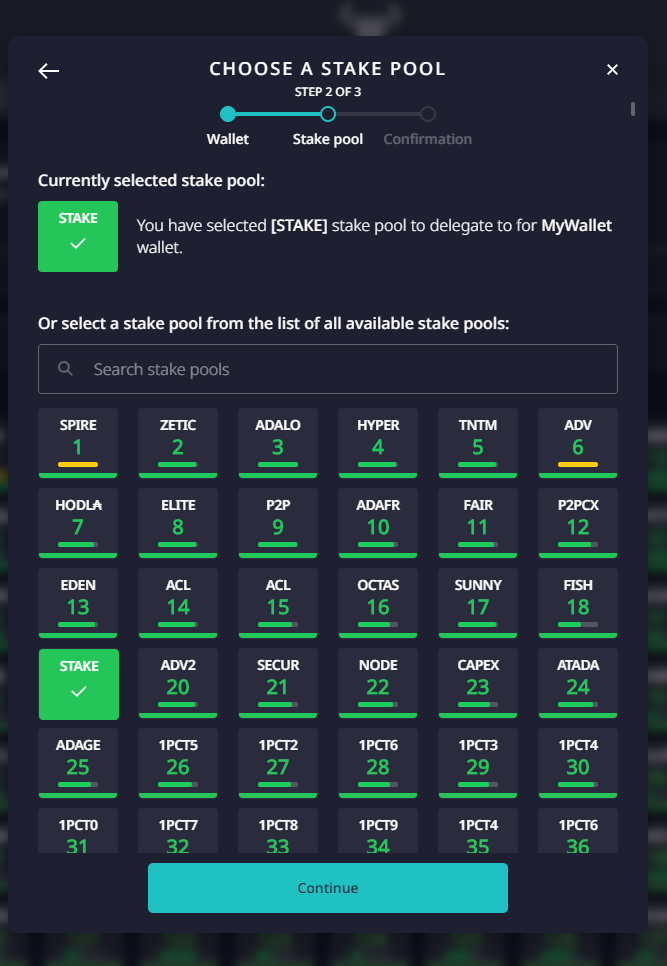
The last pop-up will show you the Stake pool ID for the pool you selected, the fees, and the deposit. Enter your password and select confirm.
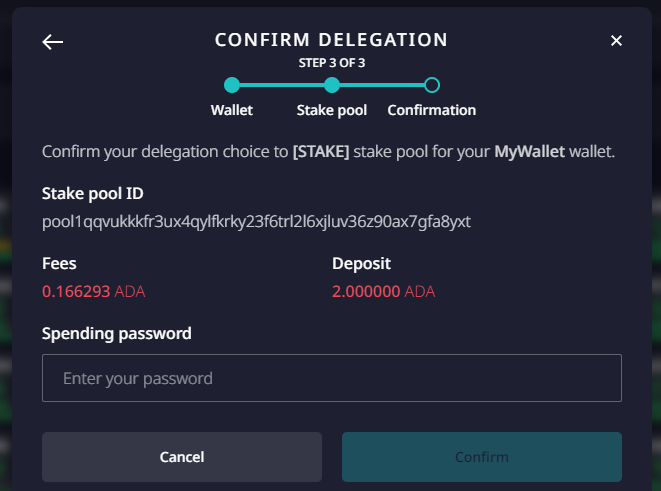
Once the delegation is confirmed, you are free to close the delegation window.
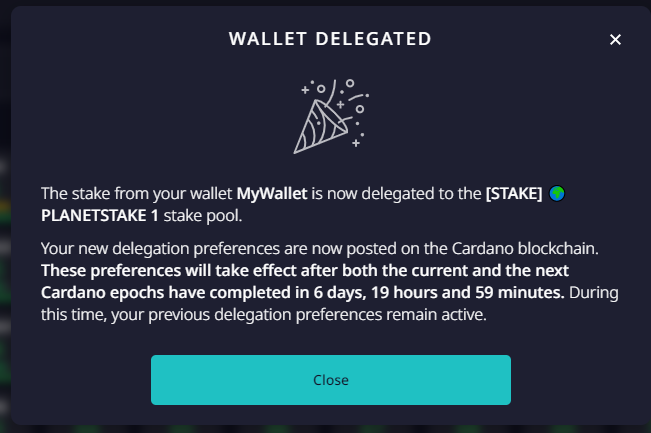
If you go back to the Stake pools tab, any pool you have delegated will show above the other Stake pools.
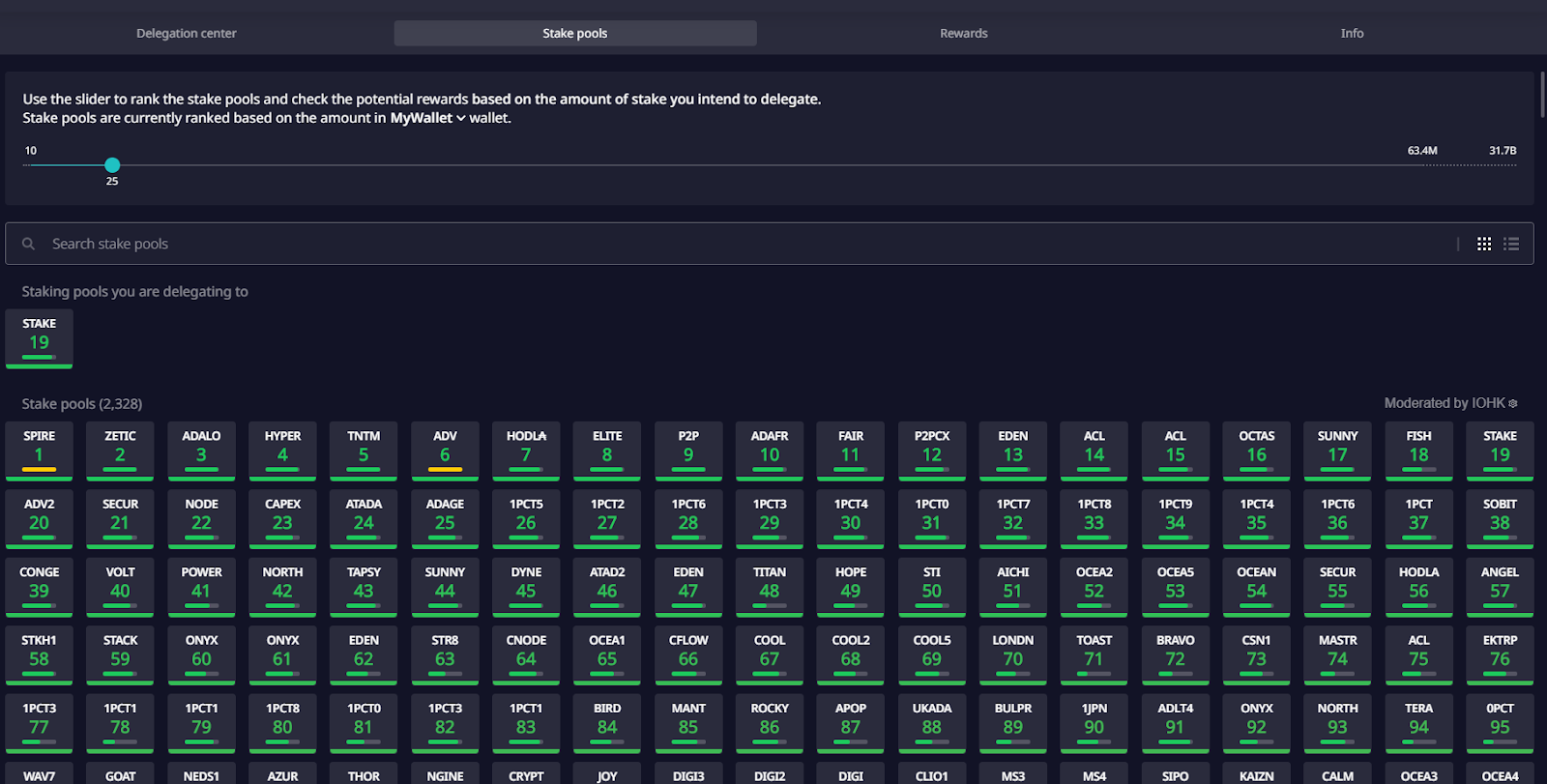
In this article, we went step-by-step to delegate and stake on the Cardano network using the Daedalus desktop wallet. There are other options to stake Cardano, but the desktop version provides the most information and transparency for beginners, so you know what is going on with your assets. You can learn more about Staking Pools on the Cardano website.